MIOConsoleConnect + Logic Tips
The following are tips to get the most out of using MIOConsoleConnect and Logic together. By utilizing the following advice, you will save yourself some time working around the tricks and traps of Logic.Where to Insert MIOConsoleConnect
The best place to insert MIOConsoleConnect is on an unused (virtual) instrument channel. The MIOConsoleConnect plug-in will work on any type of channel but it will use no CPU on a channel with no audio. You only need to insert MIOConsoleConnect once per session in order to save every parameter of all connected Metric Halo boxes with your session.Using Logic I/O plugins for insert processing
Using Logic I/O plugins on track objects (normal audio tracks) to route through processing on the MIO is pretty straight forward.-
Insert the I/O plug in on the logic channel you want to process in +DSP
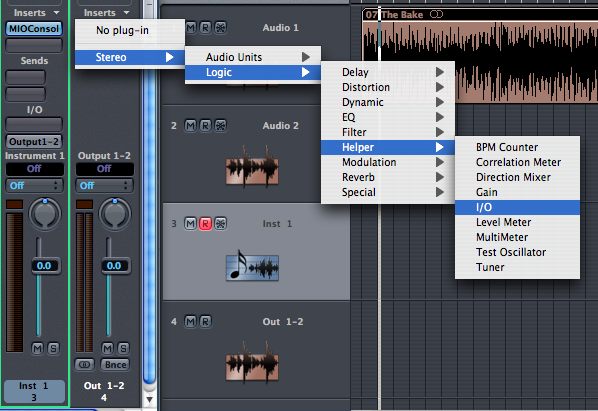
- Set the I/O plug’s Outputs pop-up to any output other than the pair you are monitoring through. For example, if your main mix is going out of outputs 1-2, you can set the outputs of the I/O plug to any output other than 1 and 2 (in the illustration below we use outputs 3 and 4).
- On the 2882, your FireWire returns will show up in Logic as Inputs 11-18; On the ULN-2 the FireWire returns are on Logic Inputs 5-12. In the Mix/Output Routing panel of MIO Console, patch the process bus you want to return to Logic to a FireWire return, in this case FireWire returns 1 and 2 (which will be Logic Inputs 11 and 12). As soon as you patch the Process bus to a FireWire Return the output of +DSP is available as an input to Logic.
- Set the input of the I/O plug to input 11-12 (to match the FireWire Return that you have selected) and the +DSP processed signal is now being returned to the Logic Track.
- You are done!
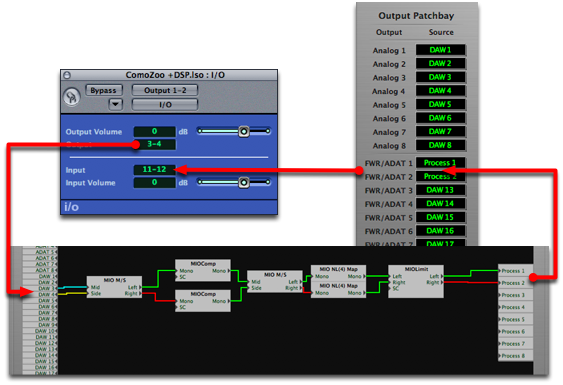
Using Logic I/O plugins for insert processing on Output Objects
With Logic you will probably want to take advantage of I/O plugins on Mixer output objects in order to be able to bounce files through +DSP mastering patches. The Output objects in Logic seem to be slightly different than other audio objects in that I/O plugins seem to require an input object which matches the return channels. To create an input object for a FireWire return:- Open the Environment, select the All Objects layer.
-
Choose New>Audio object.
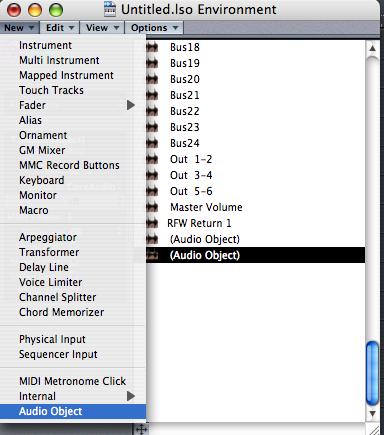
-
Click on the audio object to select it and set the Channel: parameter to Input.
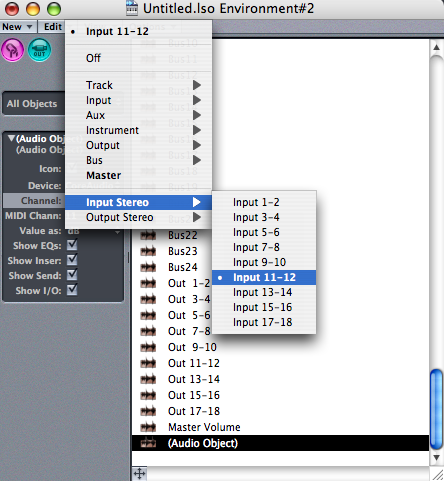
- Set the input channel to whichever FireWire return channel you want use as the input for the I/O plug.
Warning: If you don’t follow the steps in this section to enable the input object, Logic will not be able to route to the input of the I/O plug -- everything will appear to be set up correctly, but you won’t get any audio back in!