MIO Console Key Commands
MIO Console supports many key commands that you can use. Often, these key commands are supplied with the intention that you will use them with a third-party HID (Human Interface Device) controller device (for example, a Contour Shuttle Pro), so the key commands may involve many modifier keys. Many these key commands can be changed by you, while some of them are fixed.
To view the editable key commands, you can select the Edit > Edit Key Commands… menu command, or, you can use the ⌘⌥⌃Z (Command + Option + Control + Z) key command.
To edit one of these key commands, simply double click the command in the list and the “Set Key Command” dialog will appear:
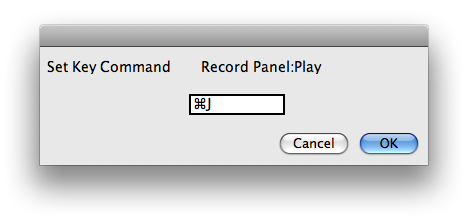
The following table lists all of the default key commands that can be edited:
Default MIO Console Key Commands
| Command | Key Sequence |
| Close All Documents | ⌘⌥W (Command + Option + W) |
| Close All Floating Windows | ⌘⇧⌥W (Command + Shift + Option + W) |
| Close Front Floating Window | ⌘⇧W (Command + Shift + W) |
| Enable High Power Mode (2882) | ⌘⌥⌃P (Command + Option + Control + P) |
| Hide/Show Command Keys Window | ⌘⌥⌃Z (Command + Option + Control + Z) |
| Reset All Meters | ⌘D (Command + D) |
| Hide/Show Mixer Window | ⌘= (Command + =) |
| Hide/Show Console Window | ⌘⌥⌃C (Command + Option + Control + C) |
| Hide/Show All MIO Console Windows | ⌘⌥⌃H (Command + Option + Control + H) |
| Toggle Graph 'Enable PlugIn Window' | ⌘⇧I (Command + Shift + I) |
| Record Panel: Zoom In Channels | ⌘⇡ (Command + ⇡) |
| Record Panel: Zoom Out Channels | ⌘⇣ (Command + ⇣) |
| Record Panel: Zoom In Timeline | ⌘⇠ (Command + ⇠) |
| Record Panel: Zoom Out Timeline | ⌘⇢ (Command + ⇢) |
| Record Panel: Scroll Channels Up | ⇧⇡ (Shift + ⇡) |
| Record Panel: Scroll Channels Down | ⇧⇣ (Shift + ⇣) |
| Record Panel: Scroll Timeline Right | ⇧⇠ (Shift + ⇠) |
| Record Panel: Scroll Timeline Left | ⇧⇢ (Shift + ⇢) |
| Record Panel: Play | ⌘J (Command + J) |
| Record Panel: Stop | ⌘K (Command + K) |
| Record Panel: Record | ⌘L (Command + L) |
| Switch to/from Mini Controller | ⌘⌥⌃F (Command + Option + Control + F) |
| Volume Up | ⌘⌥⌃↑ (Command + Option + Control + up arrow) |
| Volume Down | ⌘⌥⌃↓ (Command + Option + Control + down arrow) |
| Toggle Dim | ⌘⌥⌃D (Command + Option + Control + D) |
| Toggle Mute | ⌘⌥⌃M (Command + Option + Control + M) |
| Toggle Window Visibility | ⌘⌥⌃V (Command + Option + Control + V) |
| Select Monitor Source 1 | ⌘⌥⌃1 (Command + Option + Control + 1) |
| Select Monitor Source 2 | ⌘⌥⌃2 (Command + Option + Control + 2) |
| Select Monitor Source 3 | ⌘⌥⌃3 (Command + Option + Control + 3) |
| Select Monitor Source 4 | ⌘⌥⌃4 (Command + Option + Control + 4) |
| Select Monitor Source 5 | ⌘⌥⌃5 (Command + Option + Control + 5) |
| Select Monitor Source 6 | ⌘⌥⌃6 (Command + Option + Control + 6) |
| Select Monitor Source 7 | ⌘⌥⌃7 (Command + Option + Control + 7) |
| Select Monitor Source 8 | ⌘⌥⌃8 (Command + Option + Control + 8) |
| Select Monitor Output 1 | ⌘⌥1 (Command + Option + 1) |
| Select Monitor Output 2 | ⌘⌥2 (Command + Option + 2) |
| Select Monitor Output 3 | ⌘⌥3 (Command + Option + 3) |
| Select Monitor Output 4 | ⌘⌥4 (Command + Option + 4) |
| Select Monitor Output 5 | ⌘⌥5 (Command + Option + 5) |
| Select Monitor Output 6 | ⌘⌥6 (Command + Option + 6) |
| Select Monitor Output 7 | ⌘⌥7 (Command + Option + 7) |
| Select Monitor Output 8 | ⌘⌥8 (Command + Option + 8) |
| Control Surface: Select Pans | ⇧⌥⌃1 (Shift + Option + Control 1) |
| Control Surface: Select Input Gains | ⇧⌥⌃2 (Shift + Option + Control 2) |
| Control Surface: Select Sends | ⇧⌥⌃3 (Shift + Option + Control 3) |
| Control Surface: Bank Down | ⇧⌥⌃4 (Shift + Option + Control 4) |
| Control Surface: Bank Up | ⇧⌥⌃5 (Shift + Option + Control 5) |
| Control Surface: Shift Down | ⇧⌥⌃6 (Shift + Option + Control 6) |
| Control Surface: Shift Up | ⇧⌥⌃7 (Shift + Option + Control 7) |
| Control Surface: Toggle Legacy Mode | ⇧⌥⌃8 (Shift + Option + Control 8) |
Some of the key-commands depend upon whether or not you are running MIO Console in legacy mode. In Legacy Mode, there are 5 Panels in the MIO Console window, whereas if you disable legacy mode there are only 5 Panels in the MIO Console window.
Pane Select Key Commands in 2d Expanded Mode
| Command | Key Sequence |
| Select Pane: I/O Control | ⌘1 (Command + 1) |
| Select Pane: +DSP | ⌘2 (Command + 2) |
| Select Pane: Recording | ⌘3 (Command + 3) |
Pane Select Key Commands in Legacy Mode
| Command | Key Sequence |
| Select Pane: I/O Control | ⌘1 (Command + 1) |
| Select Pane: Mixer | ⌘2 (Command + 2) |
| Select Pane: Routing | ⌘3 (Command + 3) |
| Select Pane: +DSP | ⌘4 (Command + 4) |
| Select Pane: Recording | ⌘5 (Command + 5) |
MIO Console also provides many key-commands via the menus; these commands cannot be edited:
Menu Key Commands
| Command | Key Sequence |
| MIO Console > Preferences | ⌘, (Command + comma) |
| MIO Console > Hide | ⌘H (Command + H) |
| MIO Console > Hide Others | ⌘⇧H (Command + Shift + H) |
| MIO Console > Quit | ⌘Q (Command + Q) |
| File > Open | ⌘O (Command + O) |
| File > Template | ⌘⇧O (Command + Shift + O) |
| File > Close | ⌘W (Command + W) |
| File > Save | ⌘S (Command + S) |
| File > Save As | ⌘⇧S (Command + Shift + S) |
| Edit > Undo | ⌘Z (Command + Z) |
| Edit > Redo | ⌘⇧Z (Command + Shift + Z) |
| Edit > Cut | ⌘X (Command + X) |
| Edit > Copy | ⌘C (Command + C) |
| Edit > Paste | ⌘V (Command + V) |
| Edit > Select All | ⌘A (Command + A) |
| Recording > Set Record Folder | ⌘T (Command + T) |
| Recording > Set Playback Folder | ⌘Y (Command + Y) |
| Recording > Recording Preferences | ⌘R (Command + R) |
| Mixer > Create New Mono Mixer Strip | ⌘⇧N (Command + Shift + N) |
| Mixer > Create Multiple Mixer Strips | ⌘⇧M (Command + Shift + M) |
| Mixer > Create New Bus | ⌘⇧B (Command + Shift + B) |
| Mixer > Configure Mixer | ⌘⇧C (Command + Shift + C) |
| Mixer > Create New Bus | ⌘⇧B (Command + Shift + B) |
| Mixer > Set Color For Selected Strips | ⌘⌥C (Command + Option + C) |
| Mixer > Delete Selected Strips | ⌘⇧D (Command + Shift + D) |
| Mixer > Channel Strip Meters Post Fader | ⌘⇧P (Command + Shift + P) |
| Window > Show/Hide All Floating Windows | ⌘B (Command + B) |